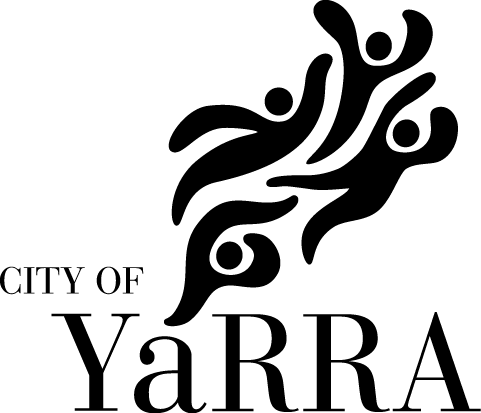Investing in Community Grants 2018-2020
IMPORTANT: Please read information below to assist you in completing your application online.
BEFORE YOU BEGIN
Welcome to the City of Yarra's online grant application service, powered by SmartyGrants.
You may begin anywhere in this application form. Please ensure you save as you go.
For queries about the guidelines, deadlines, or questions in the form, please contact the Yarra Grants Team on 9205 5170 during business hours or email yarragrants@yarracity.vic.gov.au and quote your application number.
Click for here for program information and to view the guidelines.
If you need more help using this form, download the Help Guide for Applicants or check out Applicant Frequently Asked Questions (FAQ's). If you have any further questions or concerns, please contact the Yarra Grants Team using the details above.
Applications will be open from 8 May 2017 until 11:59pm 26 June 2017. However, as technical support will only be available until 5.00pm on 26 June, we strongly recommend submitting you application before that time.
If you would like a Microsoft Word version of the application form for drafting purposes only, please contact the Yarra Grants Team using the details above. Alternatively you can save a PDF of your application at any stage of the process using the 'Download PDF' button located on the last page of the application form.
As the Investing in Community Grant round is highly competitive, we recommend that you consider submitting an Annual Grant application as well. If this is appropriate for your project, please contact the Yarra Grants Team on 9205 5170 or at yarragrants@yarracity.vic.gov.au and we will send you a comparison sheet to make adapting your ICG application to an Annual Grant application easier.
Note: If your ICG application is recommended for funding, any Annual Grant application for the same project will not be eligible for assessment. However, if your ICG application is not recommended for funding, your Annual Grant application will be assessed.
NAVIGATING (MOVING THROUGH) THE APPLICATION FORM
On every screen (page of the form) you will find a Form Navigation contents box, this links directly to every page of the application. Click the link to jump directly to the page you want.
You can also click 'next page' or 'previous page' on the top or bottom of each page to move forward or backward through the application.
SAVING YOUR DRAFT APPLICATION
If you wish to leave a partially completed application, press 'save' and log out. When you log back in and click on the 'My Submissions' link at the top of the screen, you will find a list of any applications you have started or submitted. You can reopen your draft application and start where you left off.
You can also download any application, whether draft or completed, as a PDF. Click on the 'Download PDF' button located at the bottom of the last page of the application form.
SUBMITTING YOUR APPLICATION
You will find a Review and Submit button at the bottom of the Navigation Panel. You need to review your application before you can submit it.
Once you have reviewed your application you can submit it by clicking on 'Submit' at the top of the screen or on the navigation panel. You will not be able to submit your application until all the compulsory questions are completed.
Once you have submitted your application, no further editing or uploading of support materials is possible.
When you submit your application, you will receive an automated confirmation email with a copy of your submitted application attached. This will be sent to the email you used to register.
If you do not receive a confirmation of submission email then you should presume that your submission has NOT been submitted.
ATTACHMENTS AND SUPPORT DOCUMENTS
You may need to upload/submit attachments to support your application. This is very simple, but requires you to have the documents saved on your computer, or on a storage device.
You need to allow enough time for each file to upload before trying to attach another file. Files can be up to 25MB each; however, we do recommend trying to keep files to a maximum of 5MB – the larger the file, the longer the upload time.
COMPLETING AN APPLICATION IN A GROUP/TEAM
A number of people can work on an application using the same log in details as long as only one person is working at a time. Ensure you save as you go.
SPELL CHECK
Most internet browsers (including Firefox v2.0 and above; Safari; and Google Chrome) have spell checking facilities built in – you can switch this function on or off by adjusting your browser settings.