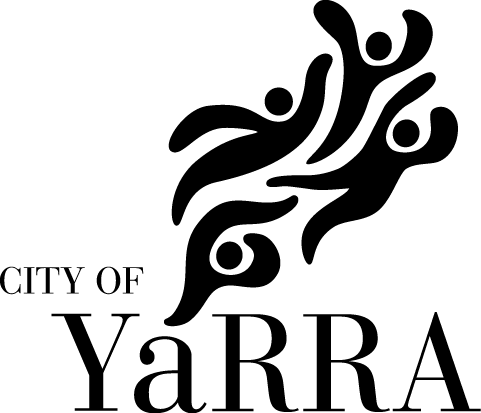Edinburgh Gardens Plinth Program 2019 Expressions of Interest
IMPORTANT: Please read information below to assist you in completing your application online.
Yarra City Council is calling for Expressions of Interest (EOI) from artists to create a new site specific artwork, or to propose appropriate existing artwork, for exhibition on a heritage plinth in Edinburgh Gardens.
The successful artist will be commissioned to create their proposed artwork to be exhibited on the plinth for 18 months from August 2019 until early 2021.
If you are interested in exhibiting in Council’s Edinburgh Gardens Plinth Program, please complete the following application and submit.
Applications close at midnight on Sunday 24 March 2019.
Please ensure you have read the detailed guidelines in full (available at Yarra City Arts) prior to commencing this application.
Submissions will be assessed on the following criteria:
- High quality and artistic merit;
- Innovative and engaging;
- Accessibility for a diverse audience;
- Suitability to the structure of the plinth;
- Durability of the artwork and appropriateness of the materials; and
- Responsiveness to the site and the surrounding park area.
BEFORE YOU BEGIN
Welcome to Yarra City Council's online grant application service, powered by SmartyGrants.
You may begin anywhere in this application form. Please ensure you save as you go.
If you have any questions about the exhibition program please contact Karra Rees, Public Arts Officer on 9205 5404 or karra.rees@yarracity.vic.gov.au.
If you need more help using this form, download the Help Guide for Applicants or check out Applicant Frequently Asked Questions (FAQ's)
NAVIGATING (MOVING THROUGH) THE APPLICATION FORM
On every screen (page of the form) you will find a Form Navigation contents box, this links directly to every page of the application. Click the link to jump directly to the page you want.
You can also click 'next page' or 'previous page' on the top or bottom of each page to move forward or backward through the application.
SAVING YOUR DRAFT APPLICATION
If you wish to leave a partially completed application, press 'save' and log out. When you log back in and click on the 'My Submissions' link at the top of the screen, you will find a list of any applications you have started or submitted. You can reopen your draft application and start where you left off.
You can also download any application, whether draft or completed, as a PDF. Click on the 'Download' button located at the bottom of the last page of the application form.
SUBMITTING YOUR APPLICATION
You will find a Review and Submit button at the bottom of the Navigation Panel. You need to review your application before you can submit it.
Once you have reviewed your application you can submit it by clicking on 'Submit' at the top of the screen or on the navigation panel. You will not be able to submit your application until all the compulsory questions are completed.
Once you have submitted your application, no further editing or uploading of support materials is possible.
When you submit your application, you will receive an automated confirmation email with a copy of your submitted application attached. This will be sent to the email you used to register.
If you do not receive a confirmation of submission email then you should presume that your submission has NOT been submitted.
ATTACHMENTS AND SUPPORT DOCUMENTS
You may need to upload/submit attachments to support your application. This is very simple, but requires you to have the documents saved on your computer, or on a storage device.
You need to allow enough time for each file to upload before trying to attach another file. Files can be up to 25MB each; however, we do recommend trying to keep files to a maximum of 5MB – the larger the file, the longer the upload time.
COMPLETING AN APPLICATION IN A GROUP/TEAM
A number of people can work on an application using the same log in details as long as only one person is working at a time. Ensure you save as you go.
SPELL CHECK
Most internet browsers (including Firefox v2.0 and above; Safari; and Google Chrome) have spell checking facilities built in – you can switch this function on or off by adjusting your browser settings.